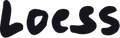Language selectors

Loess themes allow you to enable a language selector at the top and/or bottom of your store. There are some simple steps to follow first:
1- Publish the language
In the Shopify Admin, select Settings at the bottom left of your screen. Go to the Languages tab. From there, you should find a button to Add language. Select a language and hit Publish.
2- Set up the market(s)
You now need to ensure your language is enabled for the proper market(s). Still from the Settings page in the Shopify Admin, select the Markets tab. From there, you should see your primary market. You can add more markets if that's what you need for your business, or leave it to one primary market only, but you do need to enable the languages you want to make visible for each market. You do so by clicking Manage next to the market, and from there you click again on Manage next to Domains and languages. Under Market languages, make sure each checkboxe is ticked. Hit save and close the page (the X at the top right corner).
3- Enable the language selector in the theme
You can now go to the Theme Editor and check if the language selectors are visible in your store. The theme allows you to show language selectors above the header and in the footer. You can open the settings for the Announcement bar and footer and check for the Enable language selector checkbox. When you switch languages in your store, some content will be translated by the theme (ex: The View more label of the link below the featured blog post in the footer). But all the content you create in the pages and sections must be translated from an app, like the Shopify Translate & Adapt free app.
4- Translate your content
To translate your content, you can use apps, such as the Translate & Adapt app from Shopify. You can either go to the Shopify app store directly, or go back to the Languages tab in the settings. From there, you should see a banner with a button to install the Translate & Adapt app. Once installed, using the app is quite straightforward. It will crawl the content on your store and provide form fields for you to type in the translations.
*Please note that the Translate & Adapt app from Shopify doesn't yet support translation for the product filters. This is not a theme bug, but an issue with the app itself. We have reported the problem to Shopify and are hoping this is something they will fix soon...
Hiding the language and/or currency selectors on your store
If you don't want to display one or both of those selectors on your store, you will have to make sure the settings are disabled in the Announcement bar and Footer sections, from the Theme Editor. But for the mobile version of your store, you will ALSO need to go to your Shopify admin and make sure you have only one active language, and one active market. The Languages and Markets tabs are located in the Settings, at the bottom left corner of your screen in the admin.