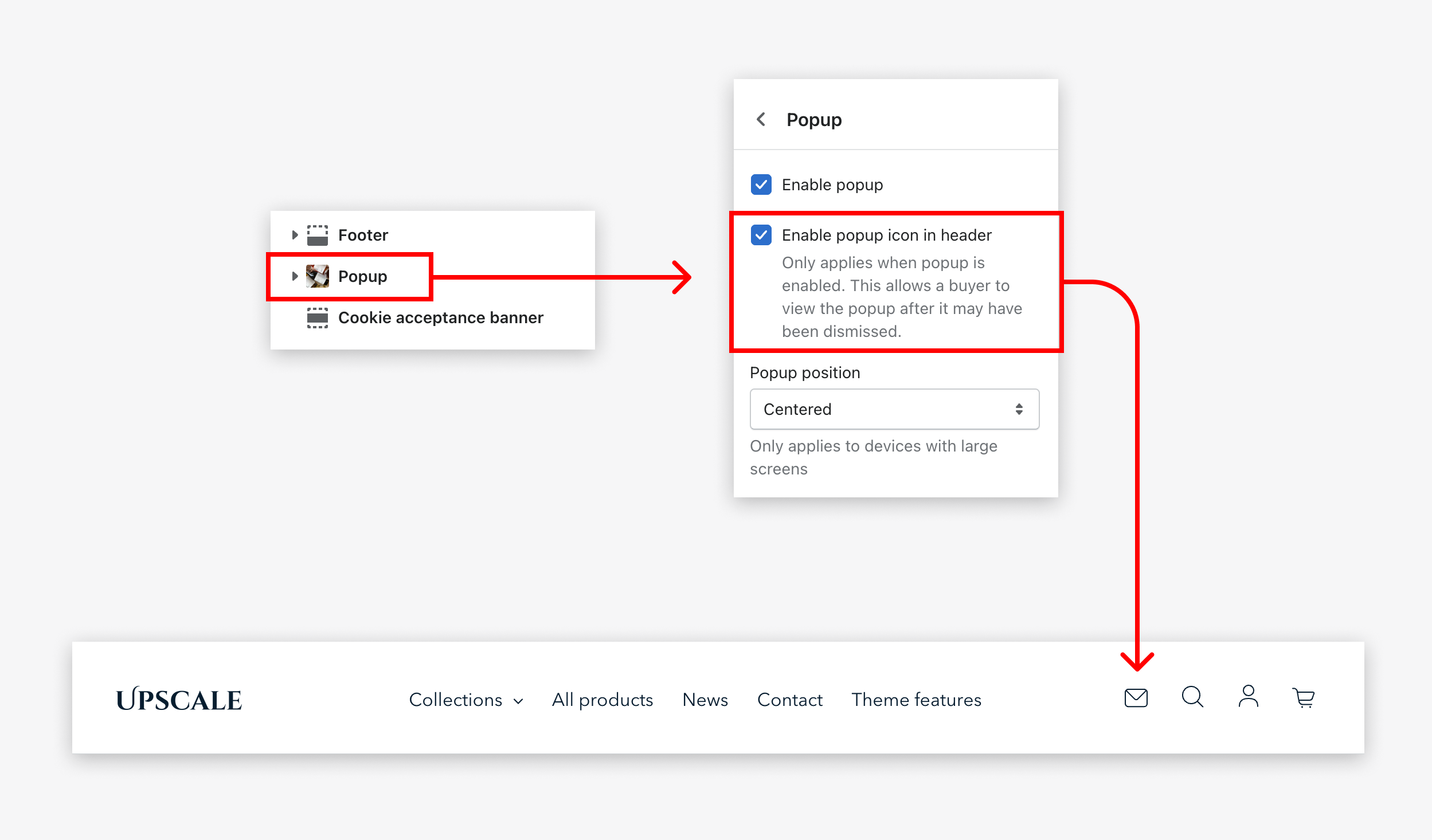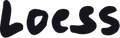Email popup
To customize the email popup, select “popup” in the left sidebar of the Theme Editor (located below footer). Then use the settings from the popup sidebar, which may be located on the right side of your screen if you're using a large display.
Why is this section useful?
Showing a popup when customers enter your online store can be an efficient way to increase your newsletter subscription base. But the popup can be used without the email subscription form if you need to show a promotion, or to ensure customers are seeing an important message. Note that customers may sometimes find popups annoying, especially if they show up on every recurring visit to your store. Use best judgment with that particular feature.
To use the popup for collecting email addresses, add the “Email form” block in the main sidebar. To use that section for displaying text without an email form, add the “Text” block instead. Only one block can be added. To change the block type, you must first delete the one that’s been added. Remember that blocks can be deleted by clicking “Remove block” at the bottom of each block’s setting sidebar.
Some popup examples

How to display the email icon in the header?
The theme allows you to display a newsletter icon in the header of your store so that your users can easily access the sign up form popup at any time. To enable this icon, you must go to the popup settings and enable the corresponding check box: