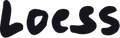Collection page
To customize the collection page in the Theme Editor, navigate to that template or use the dropdown in the middle of the top bar.
The collection page is composed of two elements in the sidebar: Collection header and Product grid.
Pro tip
Remember that when you customize a product page, you are actually customizing a template. This means that the information that is not determined by the collection data from the Shopify admin (like when you add a section) will be the same across all collection pages. You can avoid that and make the content dynamic based on the collection featured on the page that uses that template. This is done by connecting the content to product metafields. It is also possible to create multiple templates with different sets of sections.
Customizing the collection header
A great feature on Loess themes is the many layout options for some page headers. This can give your store a stronger visual impact. To customize the collection header, select “Collection header” in the main sidebar on the left. Then customize the layout using its setting sidebar. The section’s setting sidebar may be located on the right side of your screen if you're using a large display. If the cover images associated to your collections have an aspect ratio that makes it difficult to achieve good results without unwanted image cropping, the theme provides a convenient image override feature. Learn more about collection cover images and overrides in this article.

Customizing the product grid
To customize the product grid, select “Product grid” in the main sidebar on the left. Then customize the layout using its setting sidebar. The section’s setting sidebar may be located on the right side of your screen if you're using a large display.